Granting “Send As” permissions on Office 365 permits a user to send mail from using an email address assigned to another user or other mail enabled object, such as a distribution group.
Use the Add-MailboxPermission cmdlet to give “Send As” permissions to a user. For example:
Add-RecipientPermission "Sales Group" -AccessRights SendAs -Trustee "Paulie"Powershell to grant send-as permissions
Fill the form below and the required Powershell will be generated for you.
- Fill the “Identity” field to with the target object that you want to to send as.
Can be any value that uniquely identifies the object such as Alias, email address etc. - The “Trustee” is the user or group to whom you want to grant access
- Copy the automatically generated code into a Powershell window and the change will be made.
If successful, your PowerShell should look something like this:
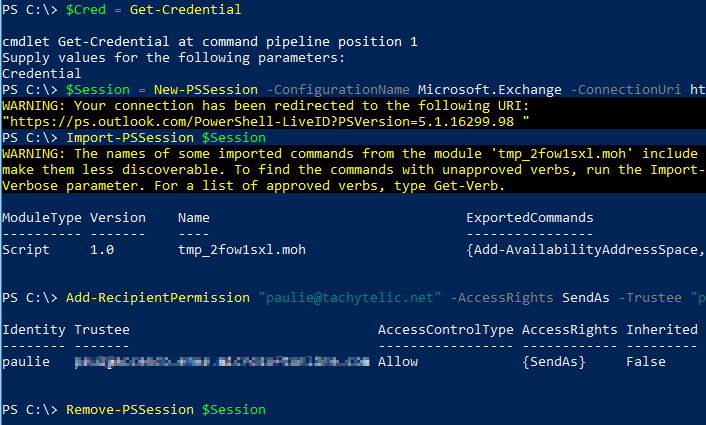
Hope this helps 🙂

Gabe says
I already had this setting turned on via the browser interface in EAC. When I ran your PS command, it looked like your screenshot and had an extra warning stating something like, “you already have ‘Send As’ configured for this user”. BUT, it worked because after that I was able to start emailing “From” a group email address. Strangely, the other two users were able to send also, and I didn’t do this for their accounts. Very, very odd.