- Press Windows Key + X
- Press “W” or left click on “Network Connections”
- Click on “Change adapter options”

- Drag the Network Connections Icon in the Address bar to your desktop:
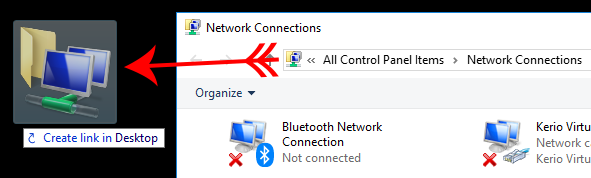
Access Network Connections Folder from the Run Dialog
Another quick route to the network connections folder:
Quick access to the classic Network Connections folder is really useful if you want to:
- Disable an adapter.
- Change your IP Address or default gateway.
- Modify your DNS settings.
- Change the metric of an Interface.

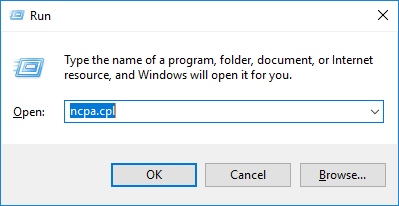
Steve says
But how do you delete the folder from your desktop once created?
boe says
How do you make a shortcut to it for your taskbar?
Stephen says
So how do you delete the folder from your desktop once created? I cant get rid of it now