Time needed: 2 minutes
The context menu open command window here has been replaced in Windows 10 by Open Powershell window here. Here is how to restore the command window here option:
- Open Registry Editor
Press Windows Key + R to open the run dialog. Then type regedit and click ok.
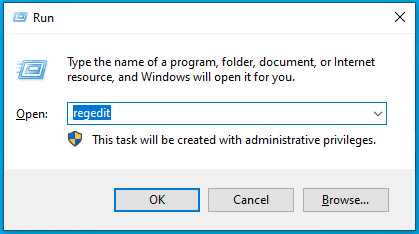
- Navigate the registry
Go to:
HKEY_CLASSES_ROOT\Directory\shell\cmd - Access Permissions of the cmd key
Right click on the “cmd” key and then click on permissions.

- Modify Permissions
In the permissions window, click advanced. Click the change link at the top of the advanced window next to the current owner.

- Change the owner of the registry to your own user account
Type your user account name (or search for it) and click “Check Names”. Then click OK.
- Replace owner on Subcontainers
Tick the box that says “Replace owner on subcontainers and objects

- Modify Permissions
Back in the main permissions window, change the permissions for Administrators to “Full Control”

- Modify the HideBasedOnVelocityId registry key
In the right hand pane, right click on HideBasedOnVelocityId and click on rename. Rename it to ShowBasedOnVelocityId
- Shift and Right Click on any Folder
Quit registry editor and try holding down shift and right clicking on any folder. You should now see the option to open command window here.

Here is a video showing how to do it in case the above was not clear:

Leave a Reply